Publishing Designs
Categories:
Publishing a design makes it visible to all Meshery Cloud users and anonymous visitors. This guide explains the publishing workflow, state management, permissions, and operational constraints.
Publishing Workflow 🔗
Step 1: Access Extensions UI 🔗
Navigate to Meshery Kanvas Designer from the main dashboard.
Step 2: Select Design in Sidebar 🔗
Publish designs through two methods. Click the info (“i”) button for details.
Option 1: View designs in the sidebar
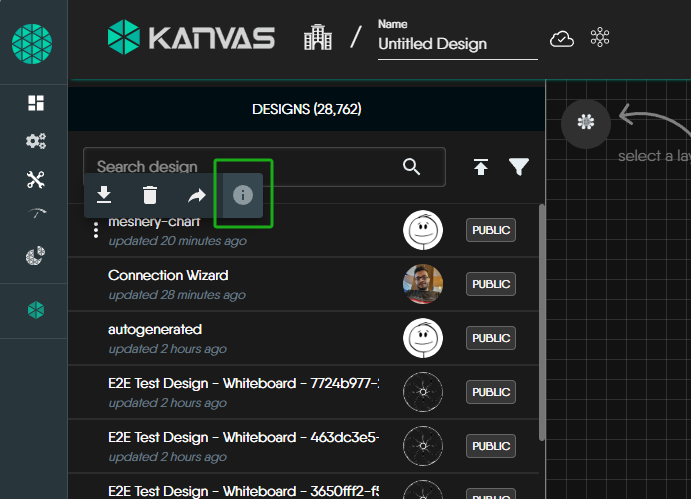
Option 2: Go to Configuration → Designs
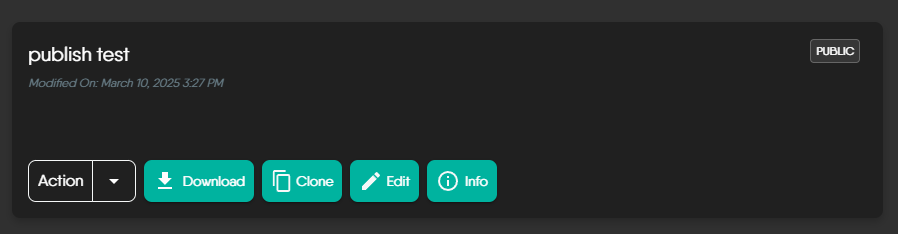
Step 3: Submit Design Metadata 🔗
Fill out the publication form:
- Type: Select design category
- Technology: Specify related technology
- Description: Explain purpose and usage
- Caveats: Add important considerations
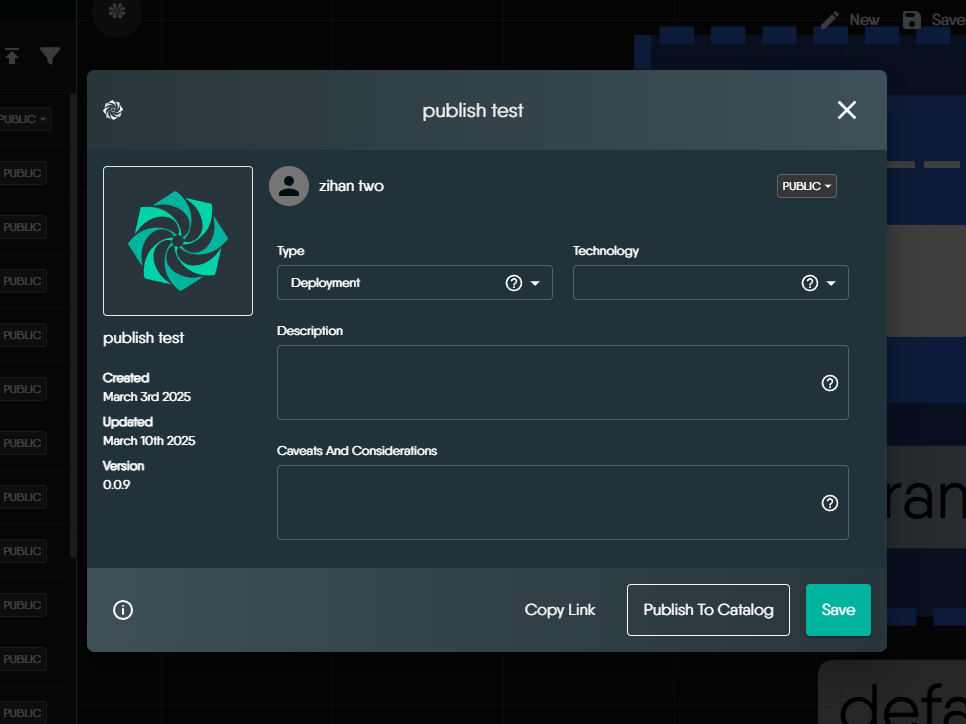
Step 4: Review Process 🔗
Approval workflow based on user role:
- Admin submissions: Published immediately
- User submissions: Enter “Pending Review”
Submissions in the “Pending Review” state will remain unpublished until they are manually reviewed and either approved or rejected by an Organization Admin or Provider Admin. This review process may take some time depending on the availability of reviewers. Regardless of approval or rejection, submitters will receive an email notification with the decision.
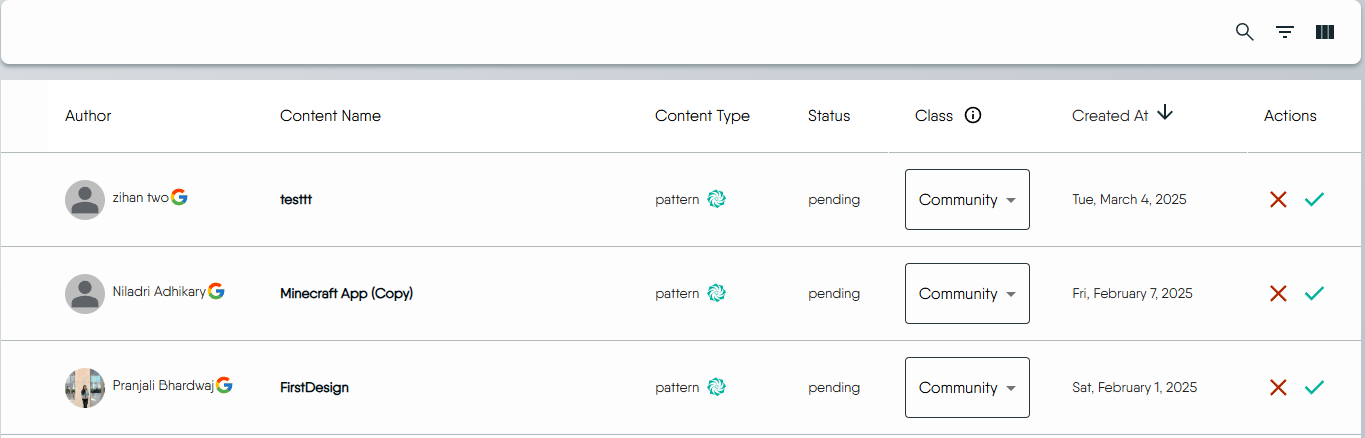
Step 5: Post-Approval Status 🔗
Once the review process is complete, you will receive an email notification informing you of the decision.
If your design is approved:
- It will no longer appear in “My Designs.”
- Instead, it will be listed in the Catalog as a publicly available entry.
- This ensures that published designs remain accessible to all users while keeping personal design spaces uncluttered.
If your design is rejected:
- You will receive an email notification with a rejection reason.
- Rejected designs cannot be resubmitted directly.
- If you want to revise and submit it again, you must clone the design, make changes, and submit it as a new entry.
Cloning a Design 🔗
To modify published designs:
- Select design from Catalog
- Click Clone to create editable copy
- Make changes and submit as new version
State Management 🔗
1. Design State Lifecycle 🔗
A design transitions through multiple states from creation to publication. The diagram below visually represents this process.

Phases of Publishing Process 🔗
- Pre-Publish: Users freely create and edit designs.
- Pending Review: Submitted designs undergo an approval process.
- Published: Approved designs are locked and listed publicly.
- Withdrawn: Unpublished designs return to private storage.
2. Design State Characteristics 🔗
| State Stage | Visibility | Operability | Key Restrictions |
|---|---|---|---|
| Pre-Publish | Sidebar Design List & Configuration → Designs | Free edit/delete/rename (editable by anyone) | No restrictions |
| Pending Review | Sidebar Design List & Configuration → Designs | Editable by all users (including guests) | Deleting during this stage creates dead entries in the approval list |
| Published | Category List (hidden in sidebar) | View-only copies (auto-appended “_copy”) | Original design permanently locked (edit in category only updates metadata) |
| Withdrawn | Returns to sidebar as private | Free edit/delete/rename | Original cannot be republished; must create a new canvas with identical content |
Critical Rules:
- Withdrawn designs require re-submission as new entries.
- Published designs are immutable.
3. Publishing Permissions 🔗
| Operation | Guest | Regular User | Owner | Organization Admin | Provider Admin |
|---|---|---|---|---|---|
| Edit Pending Design | ✔ | ✔ | ✔ | ✔ | ✔ |
| Submit for Review | ✔ | ✔ | ✔ | ✔ | ✔ |
| Unpublish | ✘ | ✘ | ✔ | ✔ | ✔ |
For more about roles and permissions, refer to Role Descriptions and Default Permissions.
Key Notes:
- Provider Admins have root-level visibility and can see private designs from all organizations.
- Catalog approval queues are org-specific—only members of an organization can see its pending approvals, unless the user is a Provider Admin.
FAQ 🔗
1. When my design is in “Pending Review,” can I still edit it? Will the changes take effect? 🔗
Yes, you can edit your design while it is in the “Pending Review” state, and any modifications will be automatically reflected in the submitted design. No need to resubmit the request.
2. After my design is approved and published, can I modify it? Will the category be updated? 🔗
No, once a design is published, it becomes immutable. You cannot directly edit or modify the contents. The category and metadata remain locked to ensure version consistency. However, you can create a new version by cloning the design and making modifications.
3. After my design is published, can I modify the category field? 🔗
No, the category field cannot be changed after the design is published. If a category update is required, you must clone the design, update the category, and submit it as a new entry.
4. If my design is denied (rejected), can I submit it again? 🔗
No, once a design is denied, it cannot be resubmitted. However, you can clone the design, make adjustments, and submit it as a new entry for review.
5. Can I unpublish a design after it has been published? 🔗
Only Admins and Owner can unpublish designs. Regular users and guests cannot perform this action.
6. What is the difference between Public, Private, and Published? 🔗
| State | Visibility | Editability | Notes |
|---|---|---|---|
| Public | Visible to all Meshery Cloud users | Fully editable | Available for all users to access |
| Private | Only visible to the owner and organization members | Fully editable | Used for drafts and internal work |
| Published | Approved and locked for public access | Cannot be modified | Ensures design consistency and prevents unauthorized edits |
Recent Discussions on Kanvas
- Jul 12 | Unleash Visual Power: Import Your Configs by zihan kuang
- Oct 14 | Explore Meshery's Published Relationship Design Examples by Awani Alero
- Oct 03 | Design Review RFC: Kanvas Empty State Enhancement by Lee Calcote
- Jul 19 | [For Discussion] Visual indication of semantically vs non-semantically meaningful Meshery components by Lee Calcote
- Jun 07 | What are the conditions for a "System is unhealthy" warning? by James
- May 30 | Looking for a meshmate to help with first PR by Faisal Imtiyaz123
- Feb 28 | For Discussion: Capturing potential, but unrealized Relationships in Design Snapshots by Lee Calcote
- Feb 12 | Hint on Scaling & Verifying Cronjob in Playground by Sandra Ashipala




