Organization Management
Categories:
This guide covers creating new organizations, editing their details, inviting members, and deleting organizations when necessary.
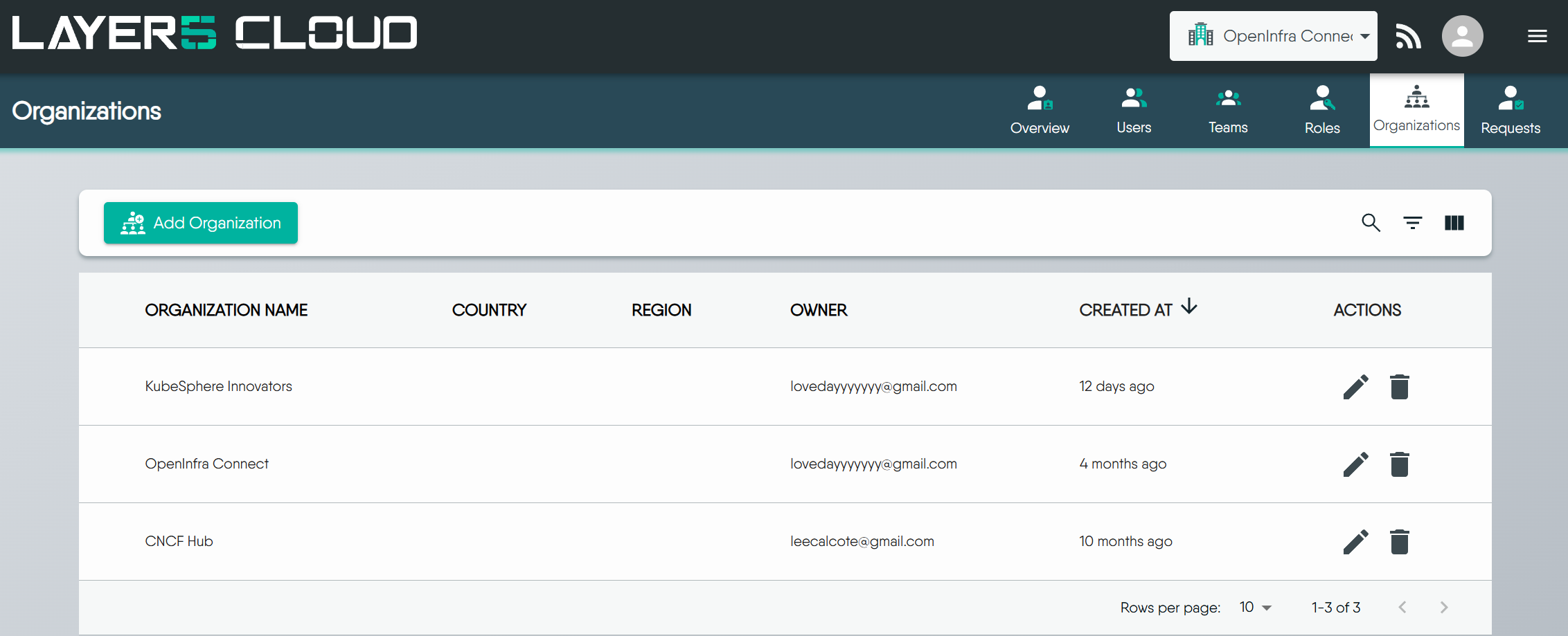
Permissions Required
Operations described on this page for managing your Organization typically require Organization Administrator or similar administrative roles. To understand the specific roles needed for each action, please refer to the Default Permissions reference.Creating an Organization 🔗
An Organization provides a way to structure your teams, users, and resource access for different projects or initiatives.
How to create an Organization 🔗
- Go to the Organizations section, click the Add Organization button
- The “Create New Organization” modal will appear:
- Organization Name: Enter a unique name for your new Organization. This is a required field.
- Country (Optional): Select the country for your Organization.
- Region (Optional): Choose the time zone for your Organization.
- Add Organization Members (Optional): You can begin adding existing Layer5 Cloud users to your new Organization in this field.
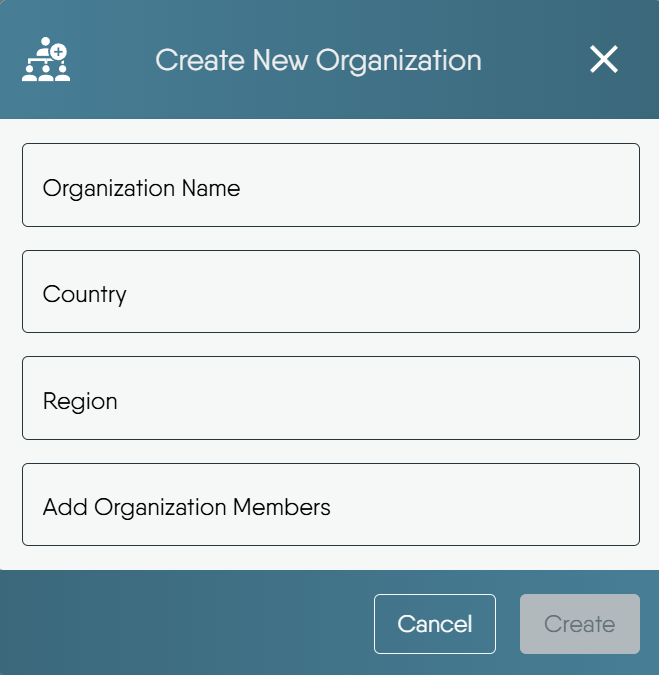
Unable to Create More Organizations?
If the “Add Organization” button is disabled, it means your current role does not permit creating additional Organizations. Only users with roles like Organization Administrator or Provider Administrator can create new Organizations.Editing Your Organization 🔗
You can update your Organization’s name, location, associated teams, branding, and access its invitation link by editing its details.
How to Edit Your Organization 🔗
- Select the Organization you want to modify and click its “Edit” button.
- The “Edit Organization” model will open:
- Add Team: Associate existing Teams with this Organization.
- Theme: Customize your Organization’s visual theme by selecting from the available color swatches.
- Logos: Upload specific logo versions for various display contexts by clicking the respective “Upload” buttons.
- Invitations: Access a shareable link to invite users to your Organization.
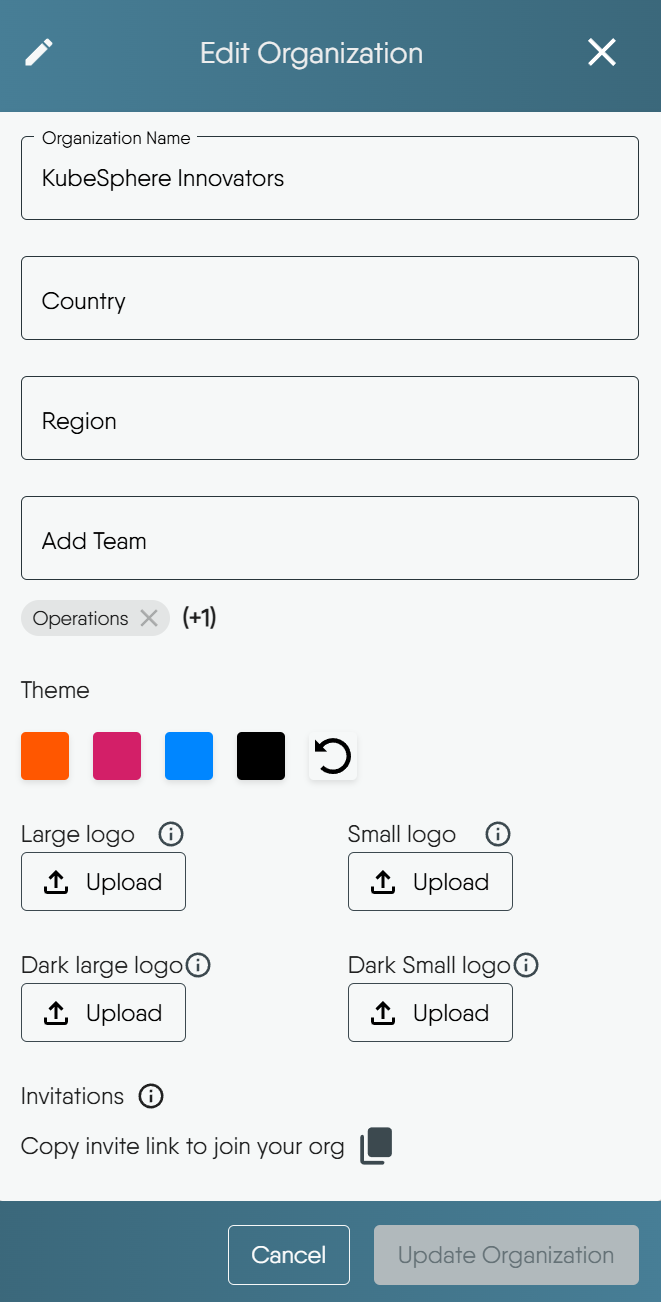
Using the Open Organization Invitation Link 🔗
To invite multiple users to your organization at once, or to allow open sign-ups (for example, for a public community), you can use the “Open Organization Invitation Link.” This is a shareable link that lets users join directly.
When to Use This Link 🔗
- Bulk Onboarding: To quickly onboard many users without sending individual emails.
- Public Sign-ups: To let people sign up openly, for instance, by posting the link on a community page or another public resource.
- Cross-Organizational Collaboration: To make it easy for collaborators from other organizations or external partners to join.
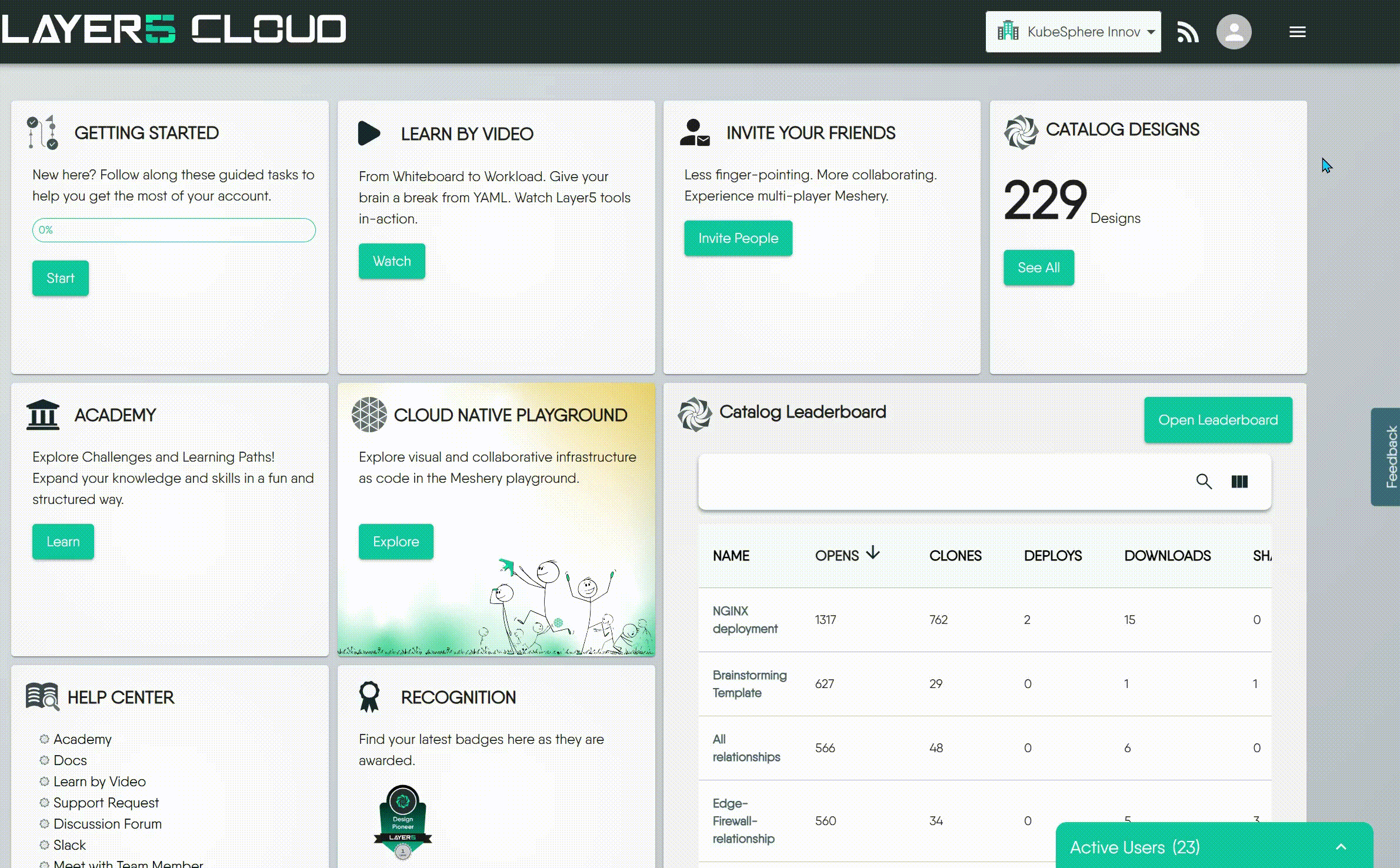
Inviting Users to Specific Teams
If you want to invite users directly to a specific team within your organization, please refer to the documentation on Open Team InvitesHow it Works 🔗
For New Users (without an existing Layer5 Cloud account):
- When a new user clicks the invitation link, they will be directed to the sign-up page.
- After creating their account, they will be automatically added to the organization associated with the invite link.
For Existing Users (with a Layer5 Cloud account):
- An existing user who clicks the invitation link will be able to join the organization using their current account.1
Deleting Your Organization 🔗
Deleting an Organization is a permanent action that removes it entirely, including all associated teams, user memberships within that Organization, and its resources.
Deletion is Permanent and Unrecoverable
Once an Organization is deleted, this action cannot be undone.Consequences of Deletion 🔗
Upon confirming deletion, the following are permanently and irretrievably removed:
- The Organization Itself: Including all its unique settings and configurations.
- All Associated Teams: All teams belonging to this Organization.
- User Access to this Organization: Users’ memberships, roles, and permissions specific to this Organization are revoked. (Note: Users’ individual accounts themselves are not deleted from the system).
- Owned Workspaces: All Workspaces belonging to this Organization.
- Designs and Environments: All Designs and Environments within the Organization’s deleted Workspaces will also be permanently removed.
When NOT to Delete 🔗
Avoid deleting an Organization if:
- You might need the Organization or its data later.
- Critical resources within it have not been backed up or migrated.
- Other users or services still depend on it.
- You only need to modify memberships or restructure parts of it.
- You are unsure about the full extent of its data or dependencies.
When Deletion May Be Appropriate 🔗
- The Organization was for a temporary project or test and is no longer needed.
- It was created in error or is now redundant due to consolidation.
- Permanent removal of all its data is required for compliance or data lifecycle management.
- You are certain all its resources are obsolete or migrated, and no dependencies remain.
How to Delete Your Organization 🔗
- Select the Organization you want to delete and click its “Delete” button.
- A confirmation modal will appear, requiring you to verify this action.
- Click the “Delete” button to permanently remove the Organization. To abort the deletion, click “Cancel”.
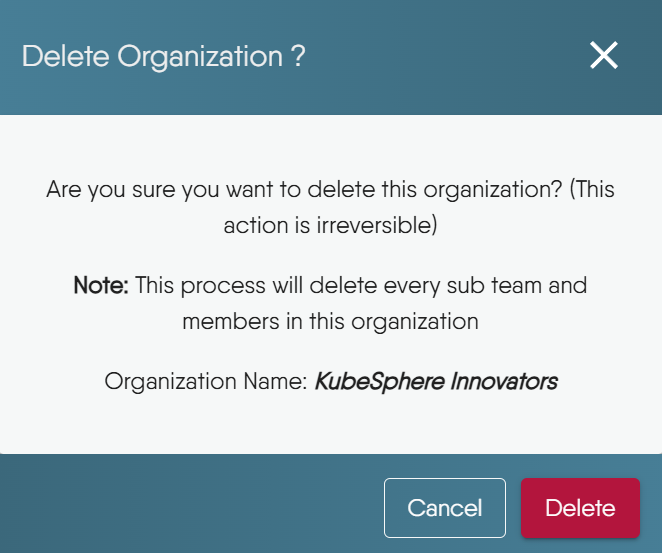
Existing users who click this invitation link might encounter a “Page not found” error. This is a temporary bug and is being addressed. ↩︎